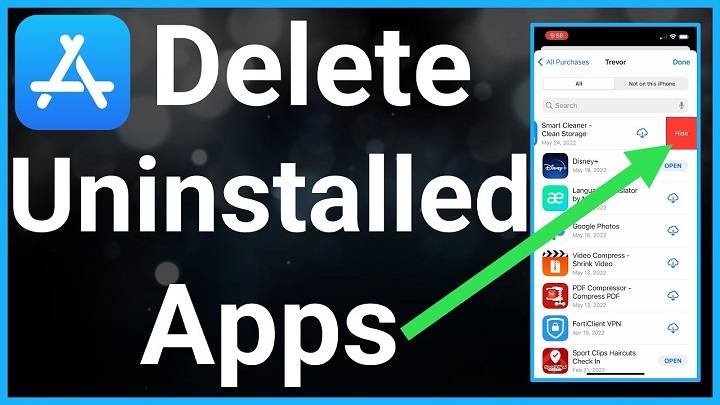In today’s digital age, our smartphones are packed with numerous applications catering to various needs. However, as our usage patterns change or our storage space diminishes, we often find the need to uninstall apps from our iPhones. Whether it’s to free up space, declutter your home screen, or simply remove unused apps, knowing how to properly uninstall apps is essential. In this comprehensive guide, we’ll delve into the various methods and considerations involved in uninstalling apps on your iPhone.
Understanding App Uninstallation:
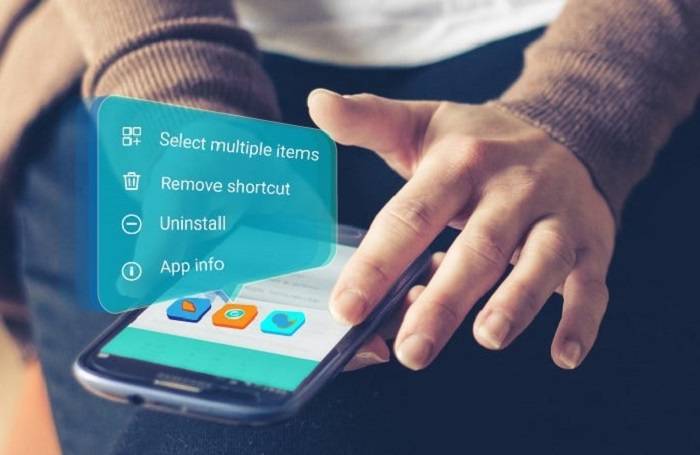
Before we dive into the how-to, let’s understand what app uninstallation entails. When you uninstall an app from your iPhone, you’re essentially removing the app’s files and data from your device. This action frees up storage space and removes the app icon from your home screen. It’s important to note that uninstalling an app will also delete any associated data, such as saved preferences or account information, unless backed up elsewhere.
Uninstalling Apps from the Home Screen:
The most straightforward method to uninstall an app from your iPhone is directly from the home screen. Follow these steps:
- Locate the app you wish to uninstall on your home screen.
- Press and hold the app icon until it enters jiggle mode.
- Tap the “X” icon that appears on the top left corner of the app icon.
- Confirm the action by selecting “Delete.”
Uninstalling Apps from Settings:
Alternatively, you can uninstall apps from the Settings menu. Here’s how:
- Open the “Settings” app on your iPhone.
- Scroll down and select “General.”
- Tap on “iPhone Storage” or “iPad Storage,” depending on your device.
- Wait for the list of installed apps to populate.
- Select the app you want to uninstall.
- Tap “Delete App” and confirm the action.
Uninstalling Apps via App Store:
Another method to uninstall apps involves using the App Store. Follow these steps:
- Open the “App Store” on your iPhone.
- Tap on your profile icon in the top right corner.
- Scroll down and select “Purchased.”
- Find the app you wish to uninstall and tap on it.
- Tap on “Remove” or the cloud icon with a downward arrow.
Considerations Before Uninstalling Apps:
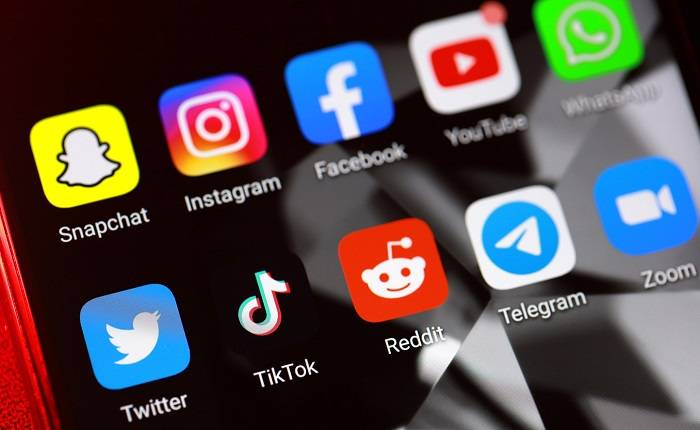
Before you start uninstalling apps left and right, consider the following:
- Usage Frequency: Are you regularly using the app, or has it been sitting idle for months?
- Storage Space: Is your device running low on storage space?
- App Dependencies: Does the app have any dependencies or integrations with other apps?
- Data Backup: Have you backed up any essential data associated with the app?
Benefits of Uninstalling Apps:
Uninstalling apps can offer several benefits, including:
- Freeing Up Storage Space: Removing unused apps can help reclaim valuable storage space on your device.
- Improved Performance: A clutter-free device often performs better and responds faster.
- Enhanced Organization: Removing unnecessary apps can streamline your home screen and improve overall organization.
Frequently Asked Questions (FAQs):
- Can I reinstall deleted apps? Yes, you can reinstall deleted apps from the App Store. Simply search for the app and download it again.
- Will uninstalling apps delete my data? Yes, uninstalling apps will also delete any associated data, such as preferences or account information, unless backed up elsewhere.
- Why can’t I uninstall some apps? Certain pre-installed apps, also known as native apps, cannot be uninstalled from your iPhone. However, you can hide them from your home screen.
- Can I undo the uninstallation of an app? Unfortunately, once you uninstall an app, the action is irreversible. You’ll need to reinstall the app if you wish to use it again.
Uninstalling apps on your iPhone is a simple yet effective way to optimize your device’s performance and declutter your digital space. By following the methods outlined in this guide and considering the necessary factors before uninstalling apps, you can ensure a smooth and efficient process. Remember to regularly review your installed apps and remove any that are no longer needed to maintain a clean and organized device.